How to Restore Permanently Deleted Files on Computer
Perhaps you have experienced, not accidentally deleted the file in your computer and you want to restore the deleted file.
Can a computer file that has been deleted can be restored?
How do I restore a permanently deleted file on my computer?
Check out ....
This guide will help you to restore permanently deleted computer files.
Here we will use an app to restore your deleted computer files.
But always remember yes, that the application to restore deleted files is not always able to succeed for all existing files.
It all depends on some of the conditions we will discuss later in the steps below.
First, download and install the following Recuva app.
Safe, its size is 4 MB.
Open the Recuva app.
Fun of this application is already equipped with a wizard that allows users to restore files deleted easily and quickly.
When you open Recuva, it will be instantly greeted with pop up Recuva Wizard.
Press Next to continue the wizard.
On the File type page, select what file format you want to search and return.
If you want to return multiple files in different formats, select the All Files option. Press Next if you have.
On the File Location page, you can choose in what media files deleted want to be restored.
Various storage media can be used, including memory cards, SD Card, external HardDisk, etc.
If you want to search the entire storage on the computer, select I'm Not Sure. Press Next to continue.
Wait for the scanning process for a while.
Fast scanning process depends on the amount of storage available.
Well, all deleted files now appear in the list again.
You just choose what file you want to return.
Please note that not all files on the list can be returned completely.
Therefore, Recuva provides a 3-color indicator that tells the condition of the file.
+ The green color means it can be returned in full.
+ Yellow for files that may be returned, but not perfect.
+ Red means the file can be restored but in a damaged state.
Check what files you want to return.
Press the Recover button at the bottom right corner of the app, then select where to save the returned file.
Try to save deleted files on a different partition from where the originally used file is still there, in order to increase the chances of the file being recovered successfully.
Wait for the process to complete, and now the files that have been deleted can be re-used. Good luck!
Can a computer file that has been deleted can be restored?
How do I restore a permanently deleted file on my computer?
Check out ....
This guide will help you to restore permanently deleted computer files.
Here we will use an app to restore your deleted computer files.
But always remember yes, that the application to restore deleted files is not always able to succeed for all existing files.
It all depends on some of the conditions we will discuss later in the steps below.
Steps to Restore Deleted Files
Other Cool Article:
How to Save Internet Quota When Streaming YouTube on Android
How to Stream Free Music Without Quota on Android and iOS
How to Easily Download Videos From Youtube on Android
How to Save Internet Quota When Streaming YouTube on Android
How to Stream Free Music Without Quota on Android and iOS
How to Easily Download Videos From Youtube on Android
First, download and install the following Recuva app.
Safe, its size is 4 MB.
Open the Recuva app.
Fun of this application is already equipped with a wizard that allows users to restore files deleted easily and quickly.
When you open Recuva, it will be instantly greeted with pop up Recuva Wizard.
Press Next to continue the wizard.
On the File type page, select what file format you want to search and return.
If you want to return multiple files in different formats, select the All Files option. Press Next if you have.
On the File Location page, you can choose in what media files deleted want to be restored.
Various storage media can be used, including memory cards, SD Card, external HardDisk, etc.
If you want to search the entire storage on the computer, select I'm Not Sure. Press Next to continue.
Wait for the scanning process for a while.
Fast scanning process depends on the amount of storage available.
Well, all deleted files now appear in the list again.
You just choose what file you want to return.
Please note that not all files on the list can be returned completely.
Therefore, Recuva provides a 3-color indicator that tells the condition of the file.
+ The green color means it can be returned in full.
+ Yellow for files that may be returned, but not perfect.
+ Red means the file can be restored but in a damaged state.
Check what files you want to return.
Press the Recover button at the bottom right corner of the app, then select where to save the returned file.
Try to save deleted files on a different partition from where the originally used file is still there, in order to increase the chances of the file being recovered successfully.
Wait for the process to complete, and now the files that have been deleted can be re-used. Good luck!

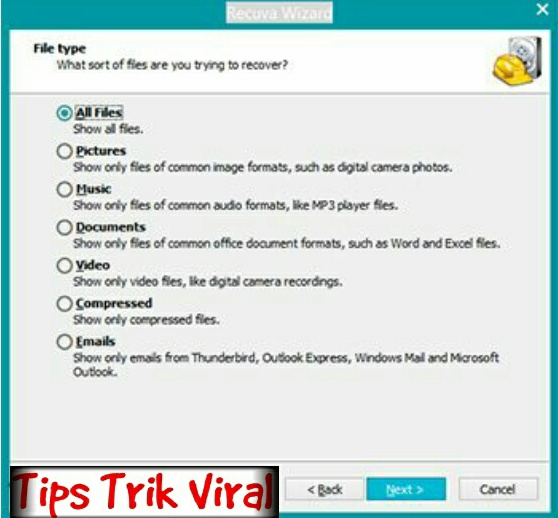








Comments
Post a Comment